I like everyone used to use chrome on my phone. Well because it is preloaded on to my phone and I also used chrome on my PC. So there was no reason to think otherwise, right? Well, I used to do that before I got into tech. When I was an uninformed user. But you do not need to remain uninformed, as I am here to help you decide which browser is the best for you!
Now, if you are heavily invested in the Google ecosystem. then go on keep on using Chrome. By no means is it a bad browser. It is just a tad bit resource intensive.
However, if you are open to the possibility of change, then here is the best browser for Android according to me.
Brave:
Brave is founded by the co-founder of Firefox. The browser, however, is based on chromium and the blink engine. What this means is that this browser is wicked fast. It looks and feels exactly like Chrome. So Chrome users should feel right at home. But, it lacks the nags of Chrome. For example, it consumes a lot less battery, when compared to Chrome and also blocks intrusive ads. In my experience, it does not block all ads, only the ones which are annoying.
The only drawback with using Brave is that it lacks any cloud syncing, so all your data is only on your device. It is to improve privacy according to them. And I think it is the reason for its low resource consumption.
In all Brave is a compelling browser and is my daily driver. It provides only the features which you need and is privacy-focused!
Firefox:
But, Geekman what if I am a power user? you might ask. Then my friend the browser of choice for you should be Firefox. Firefox is a seriously underrated browser in the Android ecosystem. It is an open-source browser from a reliable name with plenty of features. The browser is just like its desktop counterpart and provides the end user with total control! Everything on the browser can be controlled by you. From the UI to what syncs and what doesn't. If that was not enough the browser has add-ons support. The add-ons ecosystem is also rich and should provide you with all your add-ons need! From blocking ads to playing YouTube videos in the background. You ask Firefox shall do!
 |
| Reading Mode in Firefox |
However, all these additional features might make the browser feel bloated, hence I will only recommend Firefox to the geeks out there. Who knows what they are doing.
Firefox Focus:
This is another browser by Mozilla for the privacy-focused users. It does not save any user data and is very lightweight. Using is like using a browser with incognito mode turned on all the time! Useful when you need to visit those sites which should not be named😉. I like to call it the ultimate privacy browser.


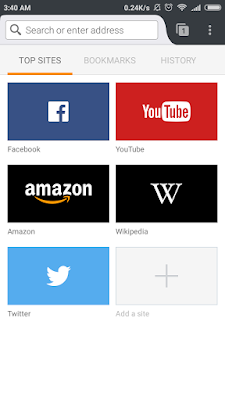

Comments
Post a Comment