The problem that has plagued Windows laptops since the dawn of time can now be solved! Have you ever bought an expensive new Windows laptop and thought, "man the trackpad sucks!". Well in this post I am going to help your trackpad reach its full potential (Only if it used Elan or Synaptic drivers).
What you need
At first, you will need to find what driver are you using. To do that go to the device manager and check the mice and input device. Here you will find what drivers your laptop came with.
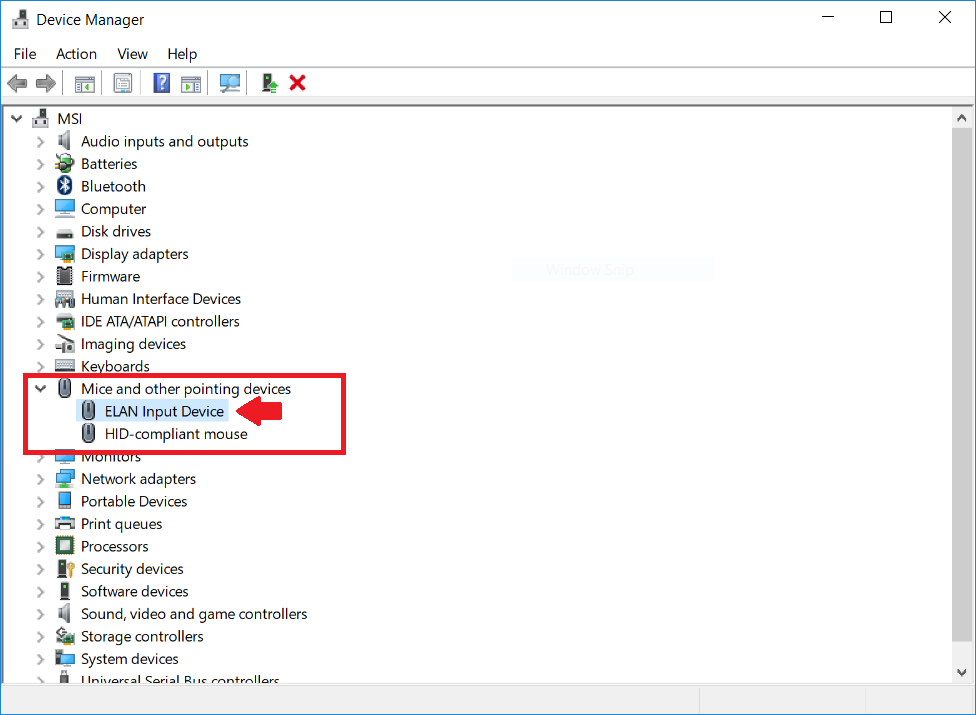
Lets Install!
-
Unzip the downloaded drivers to a temporary directory and make a note of where they are.
- Right-click on Start.
- Choose Device Manager.
- Double-click Mice and other pointing devices.
- Right-click on Synaptics/Elan device.
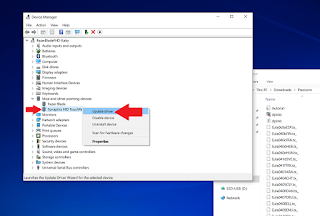
- Choose Update driver.
- Click Browse my computer for driver software.
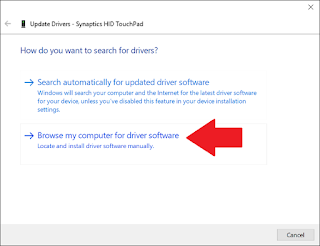
- Select Let me pick from a list of available drivers on my computer.
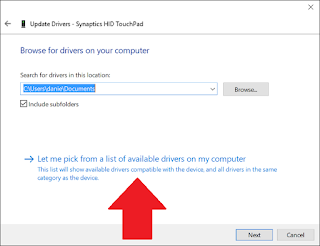
- Pick Have Disk….
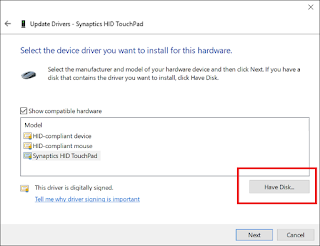
- Choose Browse… and navigate to the folder where you extracted the Precision drivers.
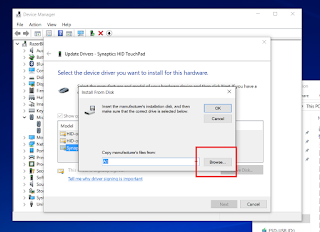
- Select Autorun.inf from the directory of Precision drivers.
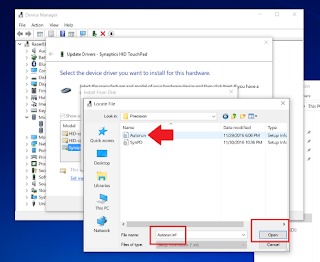
- Select Synaptics Pointing Device (or Elan) and then Next.
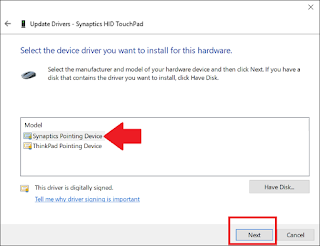
- On the Update Driver Warning choose Yes.
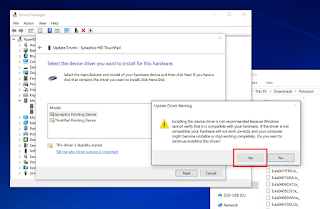
- Let the driver install and restart the PC to enable.
Unzip the downloaded drivers to a temporary directory and make a note of where they are.
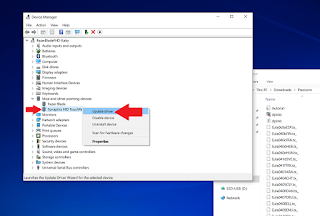
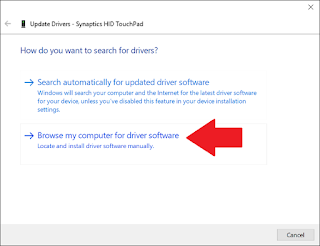
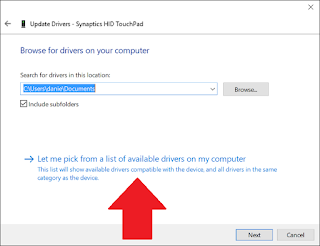
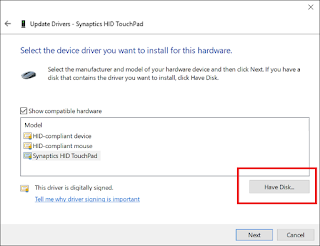
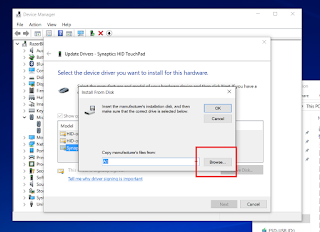
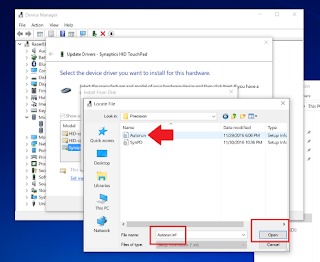
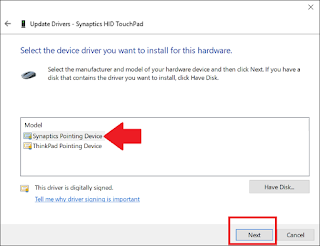
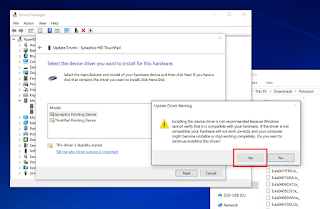
Comments
Post a Comment